Essentials things to do after installing Ubuntu 18.04
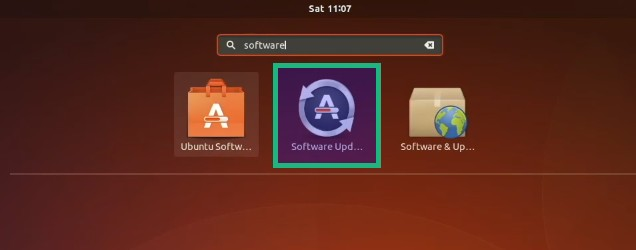
2. Enable additional repositories for more software
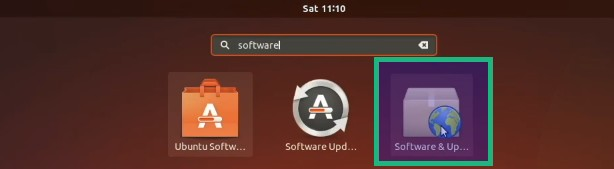
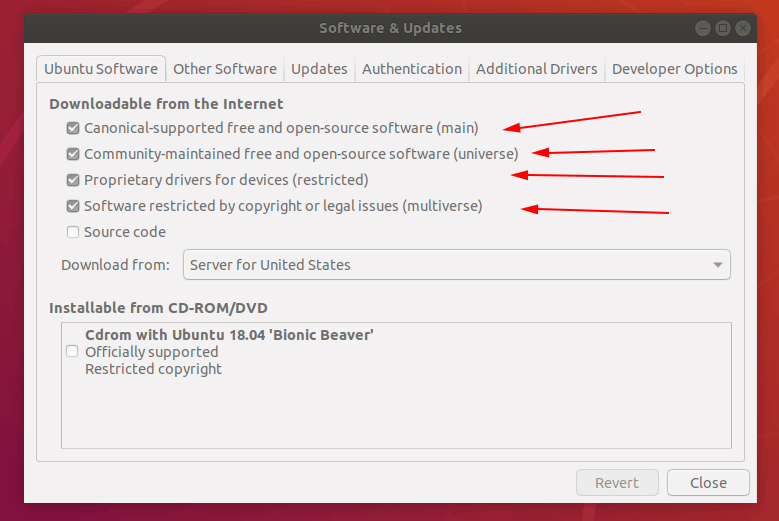
Now move to the Other Software tab, check the option of Canonical Partners

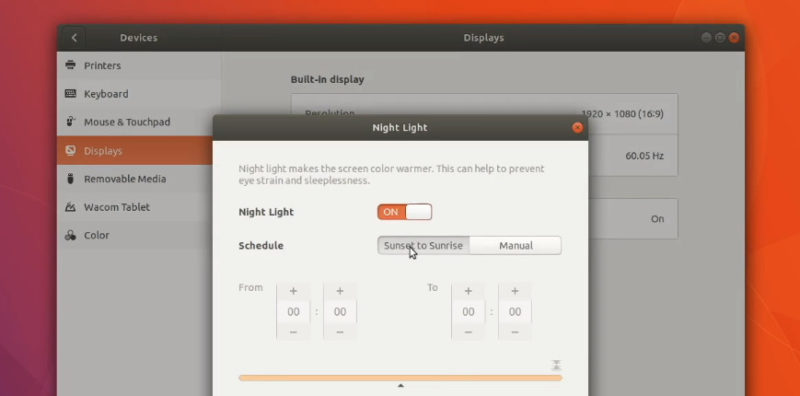
6. Install Essentials
Those steps will smooth your experience with Ubuntu 18.04 Bionic Beaver
1. Update the system
To update Ubuntu 18.04, press Super Key (Windows Key) to launch the Activity Overview and look for Software Updater. Run it to check for updates.
Alternatively user terminal to update and upgrade ( Use Ctrl+Alt+T):
$ sudo apt update && sudo apt upgrade2. Enable additional repositories for more software
Go to Activity Overview by pressing Super Key (Windows key), and search for Software & Updates:
Under the Ubuntu Software tab, make sure you have checked all of the Main, Universe, Restricted and Multiverse repository checked.
Now move to the Other Software tab, check the option of Canonical Partners
3. Install media codecs
Using terminal ( Use Ctrl+Alt+T):
$ sudo apt install ubuntu-restricted-extras
4. Prolong your battery and prevent overheating
Let’s move on to prevent overheating in Linux laptops. TLP is a wonderful tool that controls
CPU temperature and extends your laptops’ battery life in the long run.Make sure that you
haven’t installed any other power saving application such as Laptop Mode Tools
CPU temperature and extends your laptops’ battery life in the long run.Make sure that you
haven’t installed any other power saving application such as Laptop Mode Tools
You can install it using the command below in a terminal:
$sudo apt install tlp tlp-rdw
Once installed, run the command below to start it:
sudo tlp start
5. Save your eyes with Nightlight
Nightlight is my favorite feature in GNOME desktop. Keeping your eyes safe at night from the computer screen is very important. Reducing blue light helps reducing eye strain at night.
GNOME provides a built-in Night Light option, which you can activate in the System Settings.
Just go to System Settings-> Devices-> Displays and turn on the Night Light option.
6. Install Essentials
Now we're going to install all the things we thing the average user will need to not encounter any problems playing Music or Videos,
watching DVDs, going on YouTube or extracting archives.Below you can find a breakdown of what each package does. This is the
step that most frequently goes wrong and you should read what your terminal prints out before confirming. You may end up removing
something you don't want to if there is a conflict.
watching DVDs, going on YouTube or extracting archives.Below you can find a breakdown of what each package does. This is the
step that most frequently goes wrong and you should read what your terminal prints out before confirming. You may end up removing
something you don't want to if there is a conflict.
sudo apt install synaptic vlc gimp gimp-data gimp-plugin-registry gimp-data-extras bleachbit openjdk-8-jre oracle-java8-installer
unace unrar zip unzip p7zip-full p7zip-rar sharutils rar uudeview mpack arj cabextract file-roller mencoder flac faac faad sox
ffmpeg2theora libmpeg2-4 uudeview mpeg3-utils mpegdemux liba52-dev mpeg2dec vorbis-tools id3v2 mpg321 mpg123 icedax
lame libmad0 libjpeg-progs libdvdcss2 libdvdread4 libdvdnav4 ubuntu-restricted-extras ubuntu-wallpapers*
unace unrar zip unzip p7zip-full p7zip-rar sharutils rar uudeview mpack arj cabextract file-roller mencoder flac faac faad sox
ffmpeg2theora libmpeg2-4 uudeview mpeg3-utils mpegdemux liba52-dev mpeg2dec vorbis-tools id3v2 mpg321 mpg123 icedax
lame libmad0 libjpeg-progs libdvdcss2 libdvdread4 libdvdnav4 ubuntu-restricted-extras ubuntu-wallpapers*
Comments
Post a Comment